Access Instructions: Google Analytics
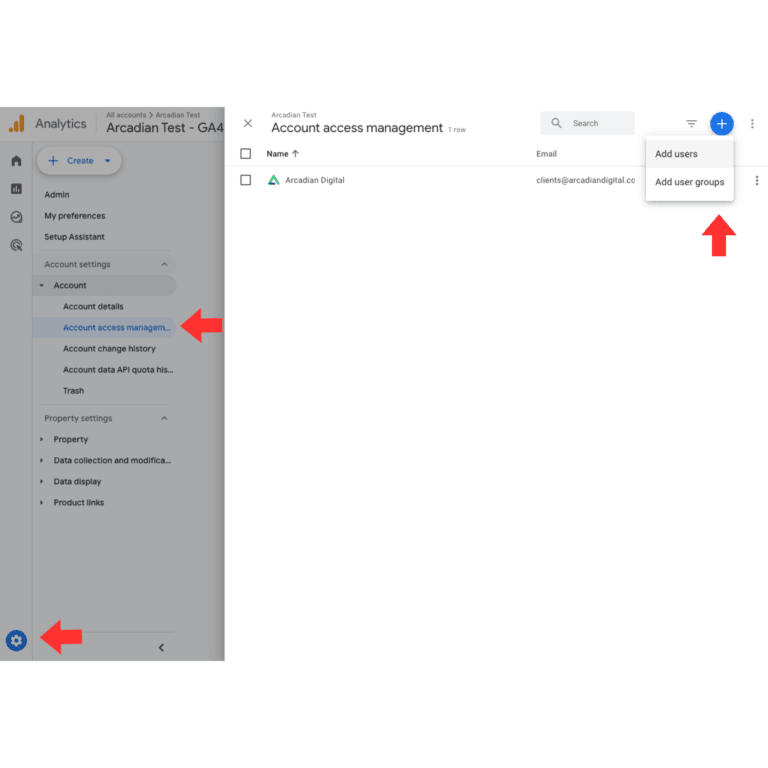
Granting Arcadian Access To Google Analytics (GA4)
We will be looking to add “clients@arcadiandigital.com.au” to your existing Google Analytics/GA4 Property.
1. Sign in to your Google Analytics account
2. Select your Google account and click ‘Admin’ at the bottom of the left sidebar.
3. In the Account section, click “Account Access Management”
4. Click + in the top right corner, then click “Add users”
5. Enter the email address: “clients@arcadiandigital.com.au”, and add as an ‘Editor’
6. Tick “Notify new users by email” to send a notification to our email
7. Click “Add”
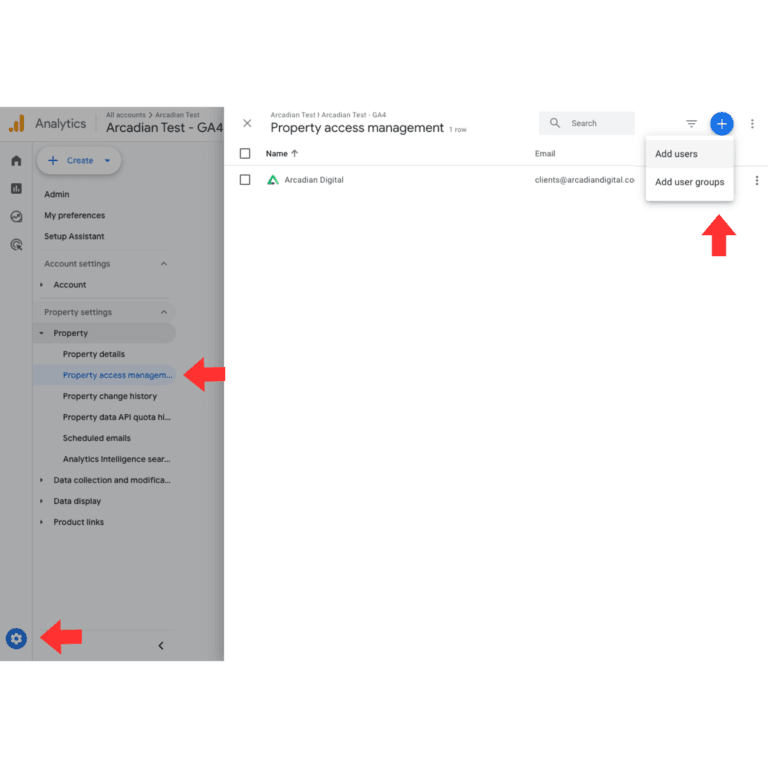
8. Exit the Account permissions page, returning to the Admin page view. In the Property section, click ‘Property Access Management’
9. In the Property permissions page, click +, then click ‘Add users’
10. Enter the email address: “clients@arcadiandigital.com.au”, and add as an ‘Administrator’
11. Tick “Notify new users by email” to send a notification to our email
12. Click “Add”
